|
|
|
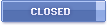 |
|
 01-21-2008, 06:06 PM
01-21-2008, 06:06 PM
|
#1
|
|
Retired BBF Moderator
Join Date: Aug 2004
Location: Ottawa, Ontario, Canada
Model: Bold
Carrier: Rogers
Posts: 4,870
|
 POWER USER TIPS: Use a Curve faster + SECRET keypress shortcuts!
POWER USER TIPS: Use a Curve faster + SECRET keypress shortcuts!
Please Login to Remove!
Some people who used to use a trackwheel have to contend to using the trackball instead. Some of us lament the change in UI behaviour, but some of us adapt. I switched from the 8700 to the 8310 Curve a few months ago, and have learned a whole lot of new methods of using a Curve faster:
Select a Theme with faster access to icons.
1. Change your theme to one of the "Icons" themes rather than "Today" or "Zen" themes.
Show all icons at once. If you frequently access more than 4 icons, you won't like the "Zen" theme. Go to Options->Themes and switch themes so that you can view all icons all at once.
Reposition your frequently used icons for fast launch.
2. Move your two most frequently-launched icons to the upper-left corner and upper-right corner. These icons are the easiest to reach with one swipe of icon on the trackball.
That way, you can blindly spin the trackball diagonally up-left or up-right before clicking on these icons (without needing to look at the screen) because it's much faster and easier to select the top-left or top-right icon without needing to concentrate on accurately selecting the correct icon. I have "Messages" at top-left and "JiveTalk" at top-right. The same trick can be done for the bottom-left and bottom-right icon (as long as you re-position those everytime icons are added or removed). For your still-frequently used applications, position them spatially near the top-left and top-right, so that you only need to scroll one click away from the easily-accessible corners. That way, you can quickly home into one of the four screen corners by a single blind trackball roll, followed by one click to access several additional frequently-used applications.
Use the ENDCALL button as a shortcut key display the main icons screen
Everytime you're in an application, press the ENDCALL button (red phone button) to bring the BlackBerry launcher window back in view. As long as you're not already in a call. Need to lookup an addressbook entry quickly from any application? Hit ENDCALL followed by "A" and you're already in the addressbook (if you turn off "Dial From Home Screen"). Faster than using "Switch Application".
Use application shortcut keypresses by turning OFF the "Dial From Home Screen" Feature
You can enable application launch hotkeys by disabling dialing from home screen. (Phone->Options->General Options->Dial From Home Screen->No). That way, hitting "M" displays Messages, "A" displays Addressbook, "L" displays "Calendar", "F" displays Profiles, "C" composes an email, etc. You can always press STARTCALL before dialing phone numbers, which is safer anyway because it's less likely for a phone number to become accidentally dialed if the BlackBerry is put in a pocket without locking.
Reassign your convenience keys to frequently used applications
You can reassign both the left and the right convenience key of a Curve. I keep the right-hand convenience key configured to Camera, but I reassigned the left-hand convenience key to a more frequently used application than Profiles. Reconfiguring the convenience key can be done in Options->Screen/Keyboard.
Remember the BlackBerry multitasking keypress
The multitask key for "Switch Application" is Alt+Esc. Hold the ALT key and press the Esc (BACK) button. It just like using Alt+Tab in Windows or Option+Tab on a Mac.
Remember the ENDCALL method of multitasking on a BlackBerry
(Must turn off Dial From Home Screen)
You can multitask using the ENDCALL key shortcut too. Hit ENDCALL followed by the icon (or shortcut) of the other running app. So typing ENDCALL+"A" and ENDCALL+"L" will switch between the current view in Addressbook and the current view in Calendar. Very useful for copying and pasting between specific screens in two applications! If the application you are multitasking to, does not have a shortcut key, you can manually select the icon (i.e. JiveTalk).
You may prefer to hold ENDCALL while hitting the key (using ENDCALL like an ALT key), or you can hit ENDCALL first then press the key. Choose the method that is faster for you.
If you like to keylock your BlackBerry, there are several methods:
a) Hold the MUTE key at the top to go into Standby (press it again to wake up, or hold ENDCALL to wake up); or
b) Use the "Keyboard Lock" icon; or
c) Use a convenience key assigned to "Keyboard Lock"
I like the ability to glance at the clock on my BlackBerry even in keylock. Since I use my BlackBerry as my watch, I don't like method (a). As a result, I have gotten used to method (b) and (c) as being my favourite. However, I prefer to use a convenience key for something else so I use method (b). The good news is that there's an easy way to execute "Keyboard Lock" without wasting a convenience key. I simply type "ENDCALL"-"K" as a fast way to keylock a BlackBerry without wasting a convenience key, and without putting it in Standby (as in Mute button). Notice "ENDCALL"-"K" is a similiar (but opposite) motion as "*"-"STARTCALL" for unlocking? (This helps in memorizing quick key locking and unlocking, if you don't want to reassign a convenience key.
Other examples of powerful keypress combinations
1. Typing four keypresses "ENDCALL"-"F"-"L"-"Enter" automatically reconfigures your BlackBerry to a Loud profile. ENDCALL brings the icons back, "F" brings up Profiles, "L" selects Loud, and Enter selects the selected item. That way, I was able to reassign my leftmost convenience key to something else more useful because this provided me of a different quick way to change BlackBerry profiles (which I do less often than launch my most frequently used application)
2. Likewise typing "ENDCALL"-"C"-"smi"-"Enter" starts composing an email to the first person whose name begins with "Smi" (such as "Smith")
3. Since my JiveTalk icon is always the upper-right corner, I just hit "ENDCALL"-(one diagonal swipe of thumb)-click to switch to Jivetalk, which is useful if I receive JiveTalk messages while in another applications. JiveTalk has no key shortcut, so this is the one-swipe trackball trick (Reposition your frequently used icons for fast launch)
Last edited by Mark Rejhon; 01-21-2008 at 06:30 PM..
|
|
Offline
|
|
 01-21-2008, 07:27 PM
01-21-2008, 07:27 PM
|
#2
|
|
Retired BBF Moderator
Join Date: Oct 2005
Location: Twin Cities, MN
Model: ip 3g
PIN: 8675309
Carrier: AT&T
Posts: 3,555
|
Great write up Mark!
|
|
Offline
|
|
 01-21-2008, 07:48 PM
01-21-2008, 07:48 PM
|
#3
|
|
BBF Moderator
Join Date: Jun 2005
Model: Z30
OS: 10.2.1.x
PIN: s & needles
Carrier: AT&T
Posts: 34,720
|
I like it! I would add a word of caution, though. Using the ENDCALL (red phone button) while in an application leaves the application running so be sure to go back and close those apps you've been using as leaving them running will eat up memory. Eating up memory causes emails and call logs to be deleted.
Additionally, RIM has identified an issue with the "Application Switcher." It seems that using the Application Switcher 25 times will cause the memory cleaner to start and delete call logs and emails on many 4.2 devices. The KB article doesn't mention 4.3 devices so I'm not sure if that's been fixed in 4.3 or not. Also, since using the ENDCALL button does basically the same thing, too much use of the ENDCALL button could cause the same problem (I'm not sure, though...that's not documented, that's just my own guess.)
I do use lots of keyboard shortcuts though. I may never switch back to a SureType device just because of the convenience of these shortcuts.
Last edited by John Clark; 01-21-2008 at 09:11 PM..
|
|
Offline
|
|
 01-21-2008, 08:10 PM
01-21-2008, 08:10 PM
|
#4
|
|
Thumbs Must Hurt
Join Date: Dec 2007
Model: 9000
OS: 4.6.0.190
Carrier: AT&T
Posts: 90
|
Great tips!
|
|
Offline
|
|
 01-21-2008, 08:44 PM
01-21-2008, 08:44 PM
|
#5
|
|
New Member
Join Date: Dec 2007
Model: 9700
PIN: N/A
Carrier: T-Mobile
Posts: 13
|
Alt+Enter will also lock the keyboard. (If it brings up the input language prompt, select 'Do not allow this shortcut' and it will do the keyboard lock from then on.)
|
|
Offline
|
|
 01-22-2008, 02:55 AM
01-22-2008, 02:55 AM
|
#6
|
|
Talking BlackBerry Encyclopedia
Join Date: Sep 2006
Location: Toronto, Ontario
Model: Bold
Carrier: Rogers Wireless
Posts: 201
|
Great tips. One thing that's always bothered me is people who feel they need an icon to their address book.
WHY!!!???
Just hold the call button. I don't mean press it once, I mean hold it for 2 second and see what I mean. It's a built in shortcut. Use it :)
|
|
Offline
|
|
 01-22-2008, 08:39 AM
01-22-2008, 08:39 AM
|
#7
|
|
Stuck In The '70's Mod
Join Date: Feb 2006
Location: The 'burbs east of Seattle.
Model: 9810
Carrier: T-Mobile
Posts: 7,600
|
Mark-as always, great stuff. Thanks!
__________________
1st Step in Troubleshooting: Do you have a BlackBerry Data Plan?
2nd Step in Troubleshooting: Pull the Battery.
|
|
Offline
|
|
 01-22-2008, 08:53 AM
01-22-2008, 08:53 AM
|
#8
|
|
Crimson Tide Moderator
Join Date: Oct 2004
Location: North of the moss line
Model: Z30
OS: 7.0sumtin
PIN: t low
Carrier: Verizon
Posts: 41,921
|
Good writeup, Mark, thanks.
Remember, almost all of those tips are based on the user using their homescreen shortcuts, ALL of which are detailed here in the FAQ:
Home Screen Shortcuts - BlackBerryFAQ.com |
|
Offline
|
|
 01-22-2008, 09:03 AM
01-22-2008, 09:03 AM
|
#9
|
|
Crimson Tide Moderator
Join Date: Oct 2004
Location: North of the moss line
Model: Z30
OS: 7.0sumtin
PIN: t low
Carrier: Verizon
Posts: 41,921
|

Quote:
Originally Posted by Mark Rejhon

Use application shortcut keypresses by turning OFF the "Dial From Home Screen" Feature
You can enable application launch hotkeys by disabling dialing from home screen. (Phone->Options->General Options->Dial From Home Screen->No). That way, hitting "M" displays Messages, "A" displays Addressbook, "L" displays "Calendar", "F" displays Profiles, "C" composes an email, etc. You can always press STARTCALL before dialing phone numbers, which is safer anyway because it's less likely for a phone number to become accidentally dialed if the BlackBerry is put in a pocket without locking.
|
With "Dial from Homescreen = NO" a user can still use speed dial from the homescreen simply by pressing AND HOLDING the speed dial key. For instance, tapping the "O" key will bring up "Options" but press and hold the "O" key to speed dial say your Uncle Oscar.
I know some users have been reluctant to give up their speed dials (I use mine constantly) and this way you get double duty out of your keyboard.
Last edited by JSanders; 01-22-2008 at 09:04 AM..
|
|
Offline
|
|
 01-22-2008, 01:52 PM
01-22-2008, 01:52 PM
|
#10
|
|
CrackBerry Addict
Join Date: Aug 2006
Location: Hell Passhole
Model: 9700
OS: 5.0.0.442
PIN: Unique 8-character hexadecimal ID number assigned to all BlackBerrys
Carrier: T-Mobile
Posts: 524
|
Sweet, I think this should be a sticky
|
|
Offline
|
|
 01-22-2008, 01:58 PM
01-22-2008, 01:58 PM
|
#11
|
|
Thumbs Must Hurt
Join Date: Oct 2006
Location: 67235
Model: 9700
OS: 5.0.0.423
PIN: 2277C472
Carrier: At&t (Company)
Posts: 173
|
When viewing email messages, ones that you have actually opened, what are keyboard keys for moving up and down w/o having to back up, scroll and reselect the message that is either below or above the one your currently viewing?
Thanks
Jeff
|
|
Offline
|
|
 01-22-2008, 02:09 PM
01-22-2008, 02:09 PM
|
#12
|
|
BBF Moderator
Join Date: Jun 2005
Model: Z30
OS: 10.2.1.x
PIN: s & needles
Carrier: AT&T
Posts: 34,720
|
Grab a copy of this:
Stinsonddog's BB Tips |
|
Offline
|
|
 01-22-2008, 02:26 PM
01-22-2008, 02:26 PM
|
#13
|
|
Crimson Tide Moderator
Join Date: Oct 2004
Location: North of the moss line
Model: Z30
OS: 7.0sumtin
PIN: t low
Carrier: Verizon
Posts: 41,921
|
Quote:
Originally Posted by jeffro01

When viewing email messages, ones that you have actually opened, what are keyboard keys for moving up and down w/o having to back up, scroll and reselect the message that is either below or above the one your currently viewing?
Thanks
Jeff
|
Yes, ditto on Stinsonddog's Tips...
While in an opened message, N for next and P for previous. |
|
Offline
|
|
 01-22-2008, 02:30 PM
01-22-2008, 02:30 PM
|
#14
|
|
BBF Moderator
Join Date: Jun 2005
Model: Z30
OS: 10.2.1.x
PIN: s & needles
Carrier: AT&T
Posts: 34,720
|
In the message list I use "u" to go to the next unopened message and enter to open it. T will go to the top of the list and B will go to the bottom of the list. There are lots more. Check out Stins's tips.
While in a message, I use the space bar to read down the email.
|
|
Offline
|
|
 01-22-2008, 02:51 PM
01-22-2008, 02:51 PM
|
#15
|
|
Thumbs Must Hurt
Join Date: Oct 2006
Location: 67235
Model: 9700
OS: 5.0.0.423
PIN: 2277C472
Carrier: At&t (Company)
Posts: 173
|
Quote:
Originally Posted by John Clark

|
Much appreciated.
Jeff |
|
Offline
|
|
 01-22-2008, 04:11 PM
01-22-2008, 04:11 PM
|
#16
|
|
CrackBerry Addict
Join Date: Oct 2004
Location: Toronto
Model: Z10
Carrier: Lord Rogers - 107
Posts: 862
|
Quote:
Originally Posted by JSanders

With "Dial from Homescreen = NO" a user can still use speed dial from the homescreen simply by pressing AND HOLDING the speed dial key. For instance, tapping the "O" key will bring up "Options" but press and hold the "O" key to speed dial say your Uncle Oscar.
I know some users have been reluctant to give up their speed dials (I use mine constantly) and this way you get double duty out of your keyboard.
|
That right there is a GREAT Tip!
Maybe we should have a solid right up for Pearl users? Remember not everybody prefers the Curve/8800 series devices. I 'was' one of them.
__________________
Senior help desk administrator (rim_db_admin_sr_helpdesk)  Serious Mobile
Serious Mobile
|
|
Offline
|
|
 01-22-2008, 04:13 PM
01-22-2008, 04:13 PM
|
#17
|
|
Crimson Tide Moderator
Join Date: Oct 2004
Location: North of the moss line
Model: Z30
OS: 7.0sumtin
PIN: t low
Carrier: Verizon
Posts: 41,921
|
Jagga, (not to sound repetitive) Get Stinsonddog's Tips.  |
|
Offline
|
|
 01-22-2008, 04:19 PM
01-22-2008, 04:19 PM
|
#18
|
|
BBF Moderator
Join Date: Jun 2005
Model: Z30
OS: 10.2.1.x
PIN: s & needles
Carrier: AT&T
Posts: 34,720
|
Quote:
Originally Posted by Jagga

That right there is a GREAT Tip!
Maybe we should have a solid right up for Pearl users? Remember not everybody prefers the Curve/8800 series devices. I 'was' one of them.
|
The Pearl doesn't have many of those shortcuts..
These tips are good and will work great but please read my caution above or I may be seeing you in the "my call logs disappeared" threads. |
|
Offline
|
|
 01-22-2008, 05:39 PM
01-22-2008, 05:39 PM
|
#19
|
|
Thumbs Must Hurt
Join Date: May 2007
Model: 8100
PIN: N/A
Carrier: AT&T
Posts: 68
|
Quote:
Originally Posted by srotman

Great tips. One thing that's always bothered me is people who feel they need an icon to their address book.
WHY!!!???
Just hold the call button. I don't mean press it once, I mean hold it for 2 second and see what I mean. It's a built in shortcut. Use it  |
Thank you for this. |
|
Offline
|
|
 02-11-2008, 12:31 PM
02-11-2008, 12:31 PM
|
#20
|
|
Retired BBF Moderator
Join Date: Aug 2004
Location: Ottawa, Ontario, Canada
Model: Bold
Carrier: Rogers
Posts: 4,870
|

Quote:
Originally Posted by John Clark

These tips are good and will work great but please read my caution above or I may be seeing you in the "my call logs disappeared" threads.
|
Good warning...
However, this doesn't happen to me on my BlackBerry Curve 8310 running OS 4.2.2.181.
When you have a memory card, the latest OS, and you redirect photo saves to use memory card by default, and reduce reserved Device Memory to minimum possible, then you leave headroom for call logs even when running 12 applications at the same time. Yes, it means your "disk drive" in Device Memory is small or nonexistent (to maximize internal memory for call logs, apps, addressbook) but that's what a memory card is for, and a fast MicroSD memory card is noticeably faster than device memory. It's worth getting a memory card even if you have an 8800 and you rarely use it - it's also useful for saving/sending file attachments, for example - or extra memory for things like JiveTalk buddy graphics (avatars), or file transfers on MSN/AIM, etc. Some applications such as JiveTalk now use the memory card by default for saving data, if one exists.
Yes, quitting applications you no longer need, is always a good idea - I do that. It's also good for battery power to quit applications, especially those that use network or GPS (i.e. instant messaging or GPS mapping). This should have been mentioned in this that ENDCALL shouldn't be used as a substitute for quitting applications.
Last edited by Mark Rejhon; 02-11-2008 at 12:35 PM..
|
|
Offline
|
|
|
|


