|
|
|
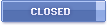 |
|
 02-20-2007, 10:39 PM
02-20-2007, 10:39 PM
|
#1
|
|
Talking BlackBerry Encyclopedia
Join Date: Mar 2005
Location: Chicago
Model: 9000
Carrier: AT&T
Posts: 435
|
 BB Maps on 8800 can be done (ver 1.1.27)
BB Maps on 8800 can be done (ver 1.1.27)
Please Login to Remove!
Last edited by jnelson2000; 02-20-2007 at 11:02 PM..
|
|
Offline
|
|
 02-20-2007, 11:27 PM
02-20-2007, 11:27 PM
|
#2
|
|
BBF Moderator
Join Date: Mar 2005
Location: Northern California
Model: 9700
PIN: Agaboobie
Carrier: AT&T
Posts: 5,518
|
Yes but where does one put the .alx file and can people confirm the POI look up and the views I list at my GPS tips page.
|
|
Offline
|
|
 02-20-2007, 11:51 PM
02-20-2007, 11:51 PM
|
#3
|
|
BBF Moderator
Join Date: Jun 2005
Model: Z30
OS: 10.2.1.x
PIN: s & needles
Carrier: AT&T
Posts: 34,720
|
If the 8800 OS contains the Lbs .cod's (four required) then all that would be required is an .alx file that loads the three .cod's. It would go in the same directory as blackberry.alx
Edit: It looks like there are four .cod's required the standard three plus an "internal_gps.cod"
Last edited by John Clark; 02-21-2007 at 11:41 AM..
|
|
Offline
|
|
 02-21-2007, 03:06 AM
02-21-2007, 03:06 AM
|
#4
|
|
Talking BlackBerry Encyclopedia
Join Date: Sep 2004
Model: 8800
Carrier: Several
Posts: 227
|
Well, I gave it a go, but unfortunately, it does not recognize the internal GPS.
Has anyone else had success?
|
|
Offline
|
|
 02-21-2007, 02:45 PM
02-21-2007, 02:45 PM
|
#5
|
|
CrackBerry Addict
Join Date: Oct 2005
Location: Brooklyn, NY
Model: 9000
OS: 5.0.0.106
Carrier: AT&T
Posts: 877
|

Quote:
|
Originally Posted by bollar
Well, I gave it a go, but unfortunately, it does not recognize the internal GPS.
Has anyone else had success?
|
Yes. Here's the exact instructions. - Download and install Desktop Manager 4.2 Service Pack 1 from:
https://www.blackberry.com/Downloads/entry.do?code=A8BAA56554F96369AB93E4F3BB068C22
(Cingular only has version 4.2 as far as I can see)
- Download and install BlackBerry Handheld Software (v4.2.1.109 - firmware version 4.2.1.72) from:
https://www.blackberry.com/Downloads/entry.do?code=577BCC914F9E55D5E4E4F82F9F00E7D4
(this is the same version as I got on the device, but...)
- Once you've installed the firmware from step 2, go to the directory:
C:\Program Files\Common Files\Research In Motion\Shared\Loader Files\8800-v4.2.1.72_P2.3.0.54
and rename the file LBS.alx to LBS.alx.ORG
- Download the file LBS.alx.txt from:
http://www.blackberryforums.com/attachments/general-8800-series-discussion/7319d1172028882-bb8800-handheld-software-v4-2-1-109-multilanguage-lbs.alx.txt
(found in the post: http://www.blackberryforums.com/457179-post25.html) and save it as LBS.alx in the directory noted in step 3.
- Run Desktop Manager. The first time I did, it wanted to update the firmware - not sure why, but if it doesn't, just run the Application Loader. BlackBerry Maps will appear in the applications list unchecked. Check the box and proceed with the application loader.
BlackBerry Maps will now be installed. You have to turn on GPS under ( Settings) Options --> Advanced Options --> GPRS and refresh your location if you're outside. In Maps (the name of the app), go to Options and make sure it had GPRS set to Internal GPS, and you may want to change the Disable Backlight... percentage from its default 100% of battery power!
One thing. There's a function to Copy Location within the application which puts a URL into the clip board which (I assume) is supposed to display the location you're at so you can email it to someone. However, it brings you to what I can only assume is BlackBerry Map's web site, but all you get is the home page. Guess that will work sooner or later!
__________________
.
.
J
|
|
Offline
|
|
 02-21-2007, 02:48 PM
02-21-2007, 02:48 PM
|
#6
|
|
BBF Moderator
Join Date: Jun 2005
Model: Z30
OS: 10.2.1.x
PIN: s & needles
Carrier: AT&T
Posts: 34,720
|
Also, FWIW, Jibi has posted his edited .alx files for the 8800. They include the platform.alx (for Cingular PTT customers only), the blackberry.alx for adding all the vendor themes, and the LBS.alx for adding BBMaps.
Get complete instructions and downloads Here. |
|
Offline
|
|
 02-21-2007, 03:23 PM
02-21-2007, 03:23 PM
|
#7
|
|
Talking BlackBerry Encyclopedia
Join Date: Sep 2004
Model: 8800
Carrier: Several
Posts: 227
|

Quote:
|
Originally Posted by JerryD
Yes. Here's the exact instructions. - Run Desktop Manager. The first time I did, it wanted to update the firmware - not sure why, but if it doesn't, just run the Application Loader. BlackBerry Maps will appear in the applications list unchecked. Check the box and proceed with the application loader.
BlackBerry Maps will now be installed. You have to turn on GPS under ( Settings) Options --> Advanced Options --> GPRS and refresh your location if you're outside. In Maps (the name of the app), go to Options and make sure it had GPRS set to Internal GPS, and you may want to change the Disable Backlight... percentage from its default 100% of battery power! |
It heartens me to know that it works for you and I hope I can figure out what's up with my installation. I had already installed as per the instructions you left, but while GPS works in settings: advanced options: gps, and Telenav works, it does not work in BB Maps. The old version worked okay, so no doubt there's something I did which has screwed things up. I've done a couple of uninstall, reboot, reinstalls, so I'm out of ideas. |
|
Offline
|
|
 02-21-2007, 03:43 PM
02-21-2007, 03:43 PM
|
#8
|
|
Knows Where the Search Button Is
Join Date: Nov 2006
Model: 7130
Carrier: Cingular
Posts: 25
|
This new version of BB Maps works for me and seems a bit faster in terms of loading but I'll test it more today. GPS works fine with it also.
|
|
Offline
|
|
 02-21-2007, 04:00 PM
02-21-2007, 04:00 PM
|
#9
|
|
BBF Moderator
Join Date: Jun 2005
Model: Z30
OS: 10.2.1.x
PIN: s & needles
Carrier: AT&T
Posts: 34,720
|
Amahk, did you install using the instructions above? We're tring to get bollar up and running.
|
|
Offline
|
|
 02-21-2007, 04:48 PM
02-21-2007, 04:48 PM
|
#10
|
|
Talking BlackBerry Encyclopedia
Join Date: Sep 2004
Model: 8800
Carrier: Several
Posts: 227
|
Wirelessly posted (BlackBerry 8800: Mozilla/4.0 (compatible; MSIE 6.0; Windows NT 5.0) BlackBerry8800/4.2.1 Profile/MIDP-2.0 Configuration/CLDC-1.1 VendorID/102)
The problem is a conflict with Telenav. Once I uninstalled it, bbmaps gave me the internal GPS option.
Reinstalling Telenav does not appear to have broken anything and both are currently working.
|
|
Offline
|
|
 02-21-2007, 05:24 PM
02-21-2007, 05:24 PM
|
#11
|
|
Knows Where the Search Button Is
Join Date: Nov 2006
Model: 7130
Carrier: Cingular
Posts: 25
|
Yea I essentially did what your guide said. The LBS option wasn't there till I restarted DM. Happy that it worked for you bollar 
Edit: No sign of POI or any of the other tools Stinsonddog mentioned in his guide though. I was looking forward to that since I
love that feature of google maps. I could be wrong though but I haven't seen anything like it. |
|
Offline
|
|
 02-21-2007, 09:31 PM
02-21-2007, 09:31 PM
|
#12
|
|
BBF Moderator
Join Date: Mar 2005
Location: Northern California
Model: 9700
PIN: Agaboobie
Carrier: AT&T
Posts: 5,518
|

Quote:
|
Originally Posted by Amahk
Yea I essentially did what your guide said. The LBS option wasn't there till I restarted DM. Happy that it worked for you bollar 
Edit: No sign of POI or any of the other tools Stinsonddog mentioned in his guide though. I was looking forward to that since I
love that feature of google maps. I could be wrong though but I haven't seen anything like it. |
I am not making this stuff up. Its right in the manual
View points of interest near a location You can search for points of interest such as businesses, airports, schools, parks, or landmarks.
1. On a map, press the Menu key.
2. Click Search.
3. Type the point of interest information.
4. Press the Enter key.
Map views Map view: You can view maps, location markers, routes, and points of interest. Directions Dashboard view: You can view location markers, routes, text directions, and points of interest. You can also highlight and move between directions. Directions List view: You can view a list of all text directions. Locations List view: 149 You can view a list of location markers and location information. Locations Map view: You can view routes, location markers, and points of interest on a map. Navigation Dashboard view: You can track your movement and view routes, location markers, and points of interest. You can also view other navigational
information such as upcoming streets, your speed, and your compass direction. Navigation Map view: You can track your movement and view routes, location markers, and points of interest. |
|
Offline
|
|
 02-21-2007, 10:18 PM
02-21-2007, 10:18 PM
|
#13
|
|
Talking BlackBerry Encyclopedia
Join Date: Sep 2004
Model: 8800
Carrier: Several
Posts: 227
|
Yeah, none of that stuff made it into the version that we've seen. Bummer.
|
|
Offline
|
|
 02-21-2007, 10:25 PM
02-21-2007, 10:25 PM
|
#14
|
|
Knows Where the Search Button Is
Join Date: Nov 2006
Location: Seattle, WA
Model: 8800
Carrier: AT&T
Posts: 39
|
Quote:
|
Originally Posted by bollar
Yeah, none of that stuff made it into the version that we've seen. Bummer.
|
I can confirm that as well. Loaded the 1.1.27 BB Maps and there is no 'Search' option in the menu as indicated in the instruction manual. Hopefully the next go-around!
__________________
AT&T 8800
|
|
Offline
|
|
 02-21-2007, 10:25 PM
02-21-2007, 10:25 PM
|
#15
|
|
Knows Where the Search Button Is
Join Date: Nov 2006
Location: Seattle, WA
Model: 8800
Carrier: AT&T
Posts: 39
|
The new app is much faster than 1.0.7.0, IMO.
__________________
AT&T 8800
|
|
Offline
|
|
 02-21-2007, 10:54 PM
02-21-2007, 10:54 PM
|
#16
|
|
BBF Moderator
Join Date: Mar 2005
Location: Northern California
Model: 9700
PIN: Agaboobie
Carrier: AT&T
Posts: 5,518
|
Hey team, just for yucks, try an OTA dl today since it's launch day.
|
|
Offline
|
|
 02-21-2007, 11:11 PM
02-21-2007, 11:11 PM
|
#17
|
|
Talking BlackBerry Encyclopedia
Join Date: Sep 2004
Model: 8800
Carrier: Several
Posts: 227
|
Quote:
|
Originally Posted by Stinsonddog
Hey team, just for yucks, try an OTA dl today since it's launch day.
|
Sorry, no joy. |
|
Offline
|
|
 02-21-2007, 11:11 PM
02-21-2007, 11:11 PM
|
#18
|
|
Talking BlackBerry Encyclopedia
Join Date: Dec 2004
Location: Sydney
Model: 9800
Carrier: Telstra
Posts: 410
|
Thanks for the instructions. I'm shocked at how slow this map is. Also, I suppose I've just gotten used to Google maps, but I find the maps a bit basic. Besides the obvious fact that Google does not have an 8800 version out yet, and the 8700 version does not support GPS... Are there other advantages to BBmaps that I'm not noticing?
|
|
Offline
|
|
 02-22-2007, 12:59 PM
02-22-2007, 12:59 PM
|
#19
|
|
New Member
Join Date: Feb 2007
Model: 8800
Posts: 1
|
works like a charm!!!  |
|
Offline
|
|
 02-24-2007, 10:31 AM
02-24-2007, 10:31 AM
|
#20
|
|
New Member
Join Date: Jun 2006
Model: 8700c
Posts: 2
|
 software configuration of bb maps
software configuration of bb maps
does anyone have the alx and cod file of BlackBerry maps so I can push the app from my blackberry server?
|
|
Offline
|
|
|
|


